Click ![]() to view and manage
the set of user settings and functions associated with the logged in user.
The user's name is displayed at the top of the User Profile options.
to view and manage
the set of user settings and functions associated with the logged in user.
The user's name is displayed at the top of the User Profile options.
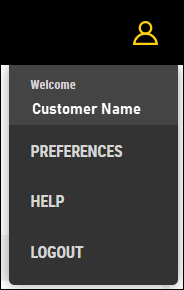
User Name
Define user-specific settings for the Dispatch for Loading application. Information is displayed in the application based on the preferences set here.
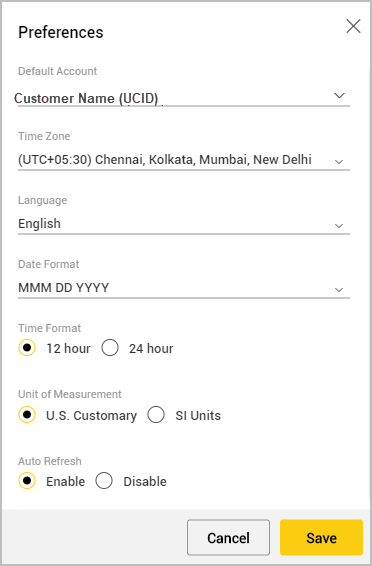
To set user preferences:
Click User Profile icon ![]() and select
Preferences
to
open the pop-up.
and select
Preferences
to
open the pop-up.
Make changes in the Preferences options. The Cancel
option is enabled only when all the necessary preferences selection
are made.
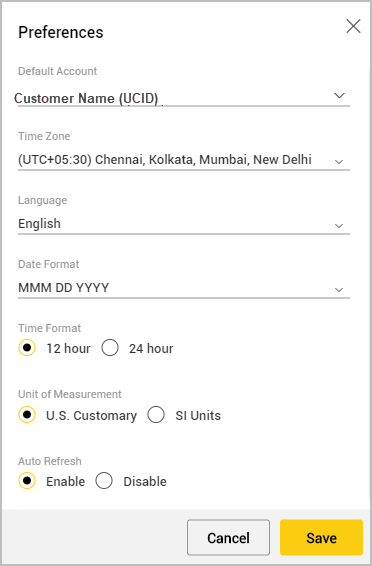
Click Save once you set the desired preferences.
Item |
Description |
Default Account |
Account to which the user belongs. In Default Account field, the logged in customer account along with customer name is displayed by default. |
Time Zone |
Select the preferred Time Zone from drop-down list. The local system time zone is selected by default. |
Language |
Select the preferred Language from drop-down list. English (default) |
Date Format |
Select
the preferred Date Format from drop-down list. |
Time Format |
Select the Time Format of your current geographical location or business requirement from the available options. 12 hour (default) |
Unit of Measurement |
Select the Unit of Measurement from available options. U.S. Customary (default) |
Auto Refresh |
Select the Auto Refresh option to reset the Jobsites View pages every 60 seconds. Enable (default) |
The Dispatch for Loading online Help Center provides in-depth information about the various methods and process, terminology and other details required to use the application effectively.
Click on a topic in the landing page (below) to view the information within.
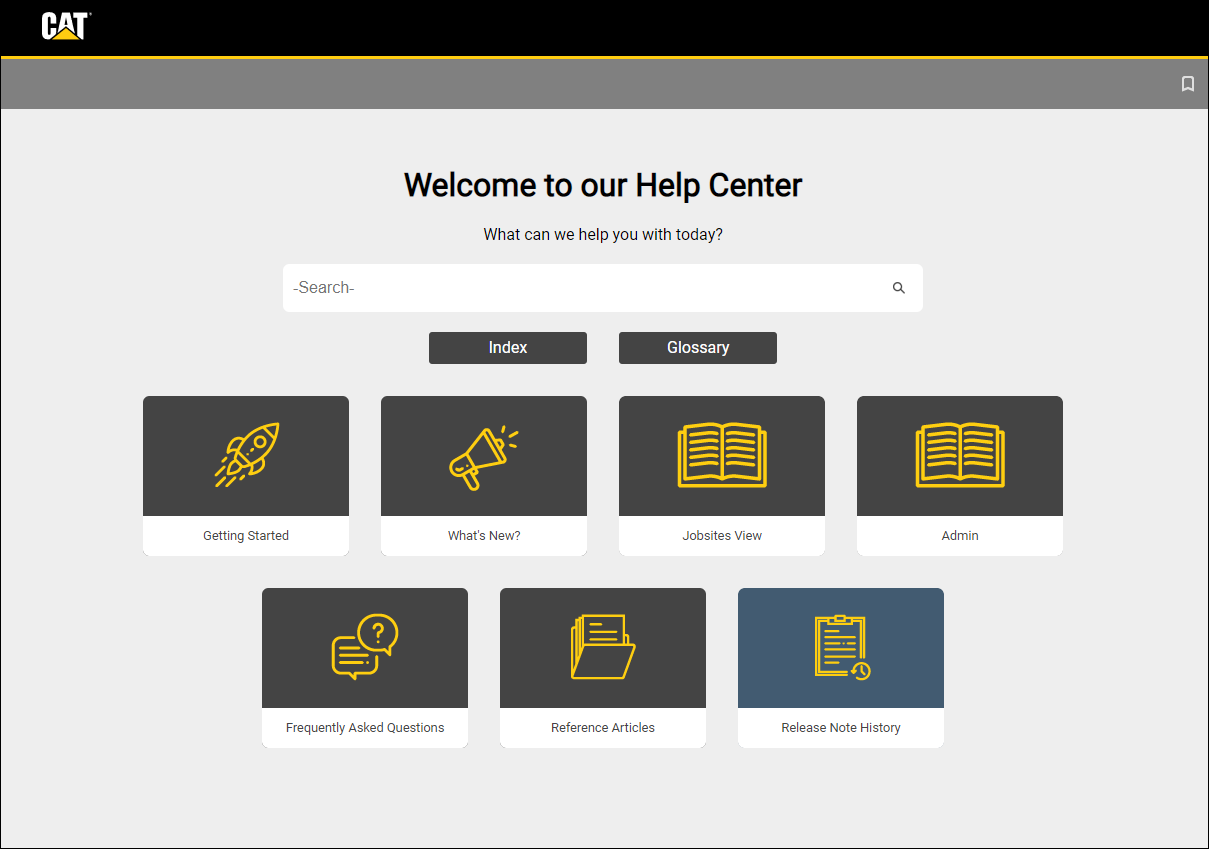
Reading Window Features
The contents of each topic are displayed as pages here along with some additional functions.
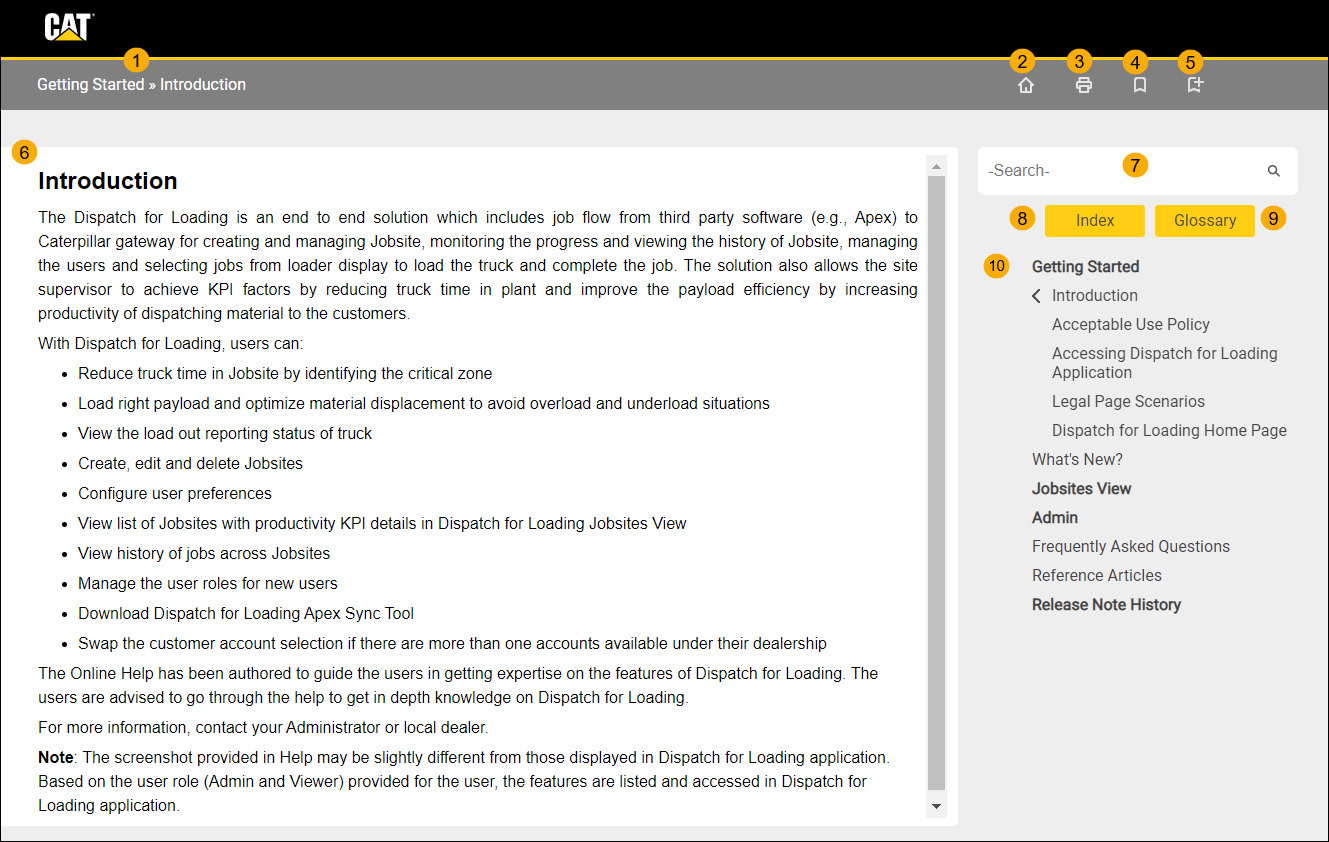
Topic Address: Displays the address of the currently selected topic
Home: Returns user to Landing View.
Print: Allows to print the currently selected topic or save it as PDF.
Favorites: Displays all pages marked as Favorite in a side panel
Set as Favorite: Allows user to bookmark a topic and add it to Favorites list.
Reading window: Displays content and images to explain the selected topic.
Search Bar: Type the topic you need help with. Requires a minimum of 3 characters to work.
Index: Displays all the keywords, a list of keywords with their related topics, or a list of topics and their related keywords.
Glossary: Shows a repository of key terms and definitions
Topic Map: Shows the main topics and sub topics arranged in a nested format for easy navigation within the Help platform.
Click Logout to exit the Dispatch for Loading application.