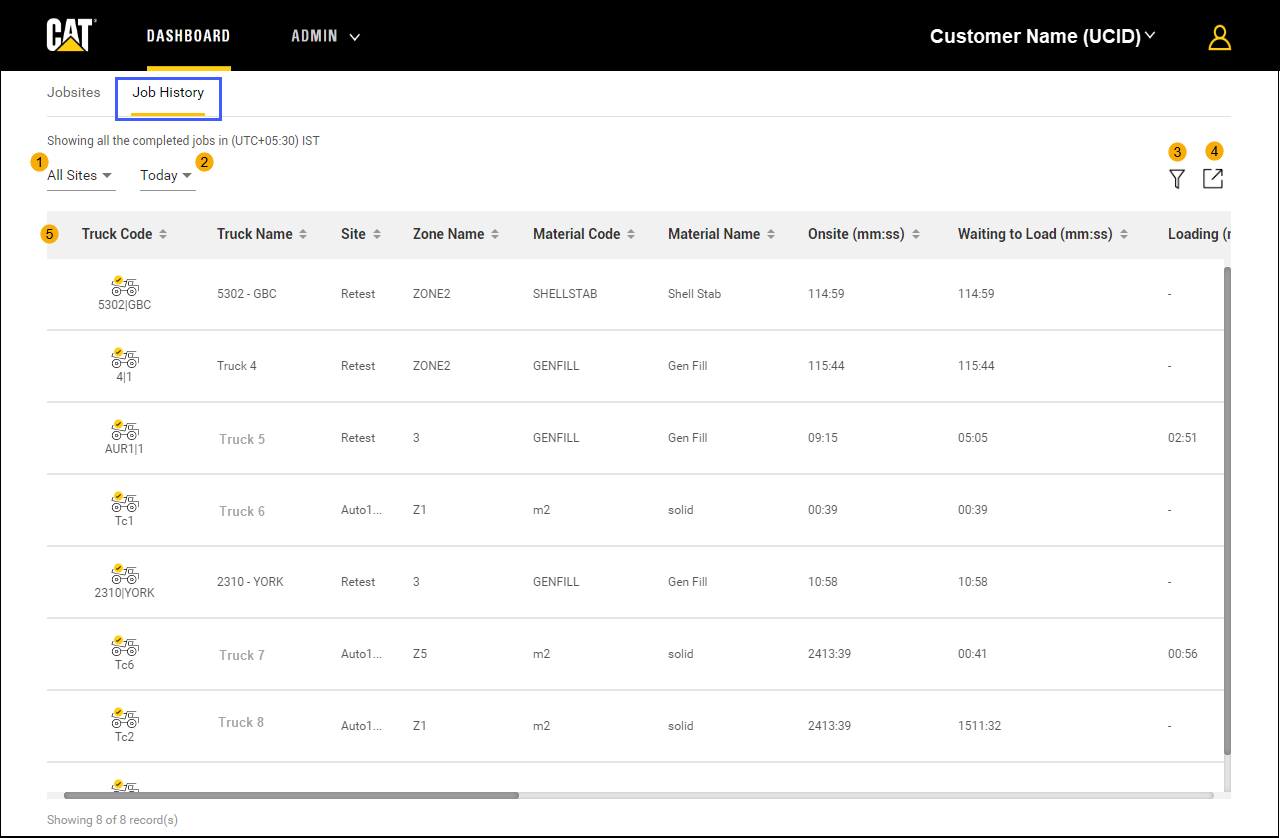
View history of all completed jobs for Jobsites listed under the logged in customer account for selected date range. Open Job History tab in the Dashboard page to view Job History for all Jobsites for Today by default. The user can change the Jobsite and date range as required.
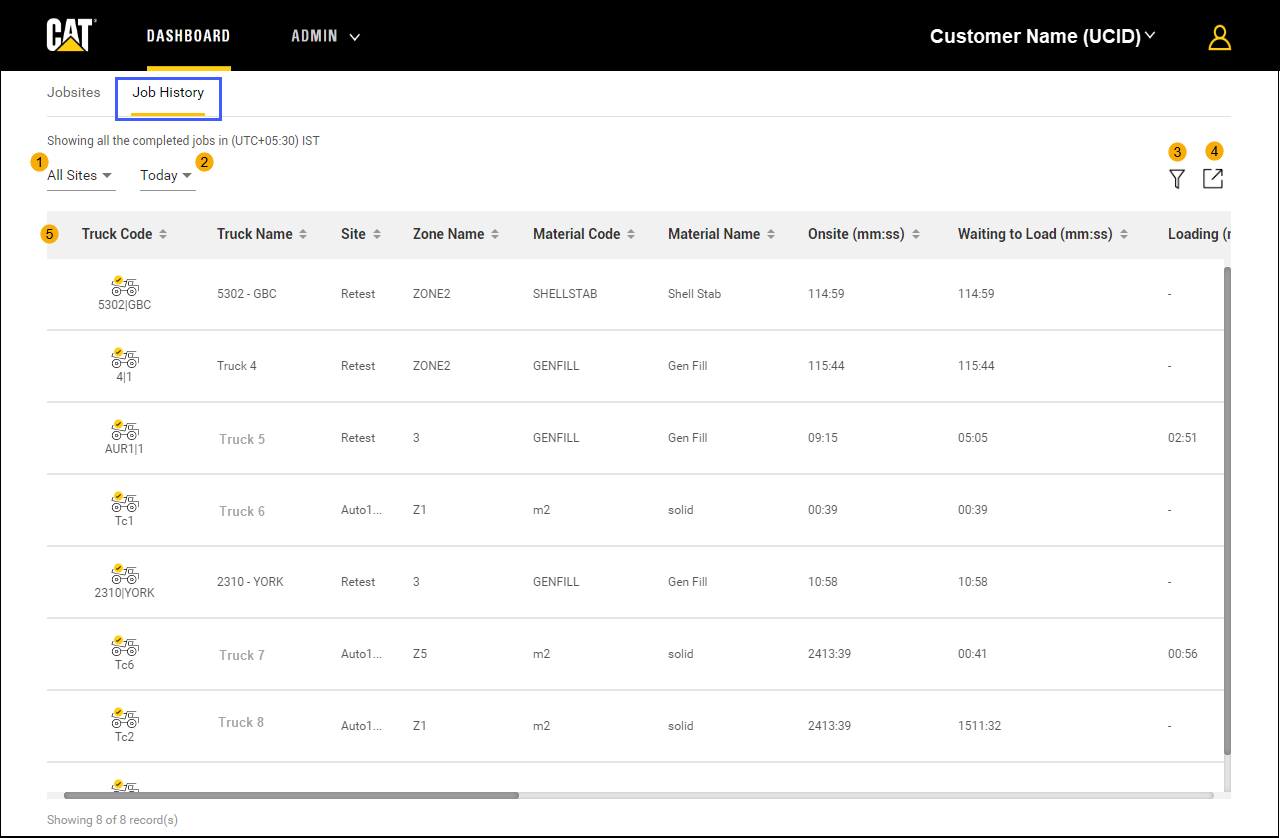
Jobsite Name & Selection: View name of the jobsite(s) for which data is displayed. Select preferred Jobsite as required from All Sites drop-down list.
Date
Range Selector: View and change the date range for which the
data is displayed.
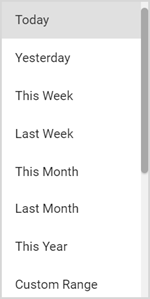
The default date range is Today.
Filter By Column:
Allows
users to specify criteria for each of the table columns and narrow down the list of records in job history
details. The
Zone Name, Truck Name and Material Name are the default listed filter
columns. The values of selected filter columns are loaded based on
the selected Jobsite. The filter results can be refined for the time
selection based on the operators such as Equals to, Greater than or
equals to, Less than or equal to and Between.
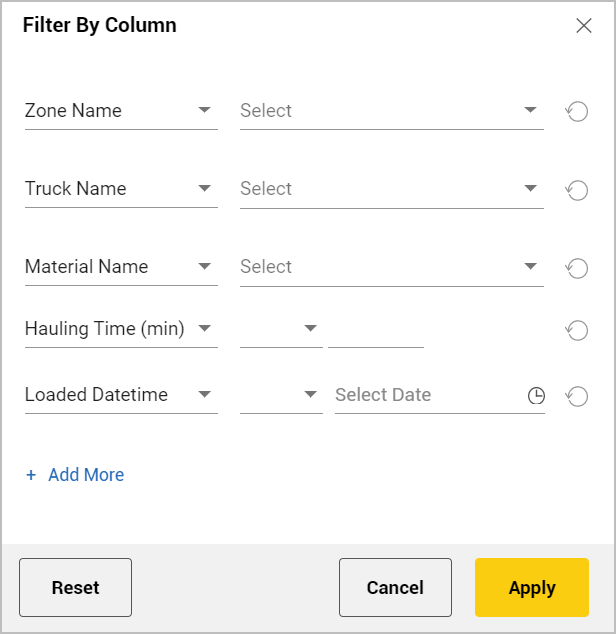
Use the ![]() to reset and clear the filter selection.
If the value of selected filter column is a date range, then future
date selection is disabled. Use
to reset and clear the filter selection.
If the value of selected filter column is a date range, then future
date selection is disabled. Use  to add
new filter columns. Note that a maximum of 6 fields are can be filtered.
The details are displayed in the Job History page based on the filter
selection.
to add
new filter columns. Note that a maximum of 6 fields are can be filtered.
The details are displayed in the Job History page based on the filter
selection.
Download: Allows users to export job history details in a CSV format for the selected jobsite and date range. It is enabled only when there is data in the job history page for the selected date range.
Click
on  and select Download
as CSV to start the download.
and select Download
as CSV to start the download.
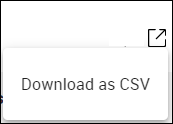
The
Download progress message
shows the status of the file download
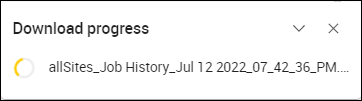
Once
complete the message shows a green tick.
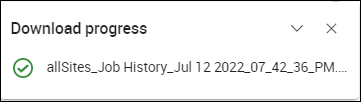
Job History: Displays the job history data in a tabular format. Use Filter by Column to customize the data and Download to export it in CSV format.
The Job History data is always based on the time zone selected in Preferences option.